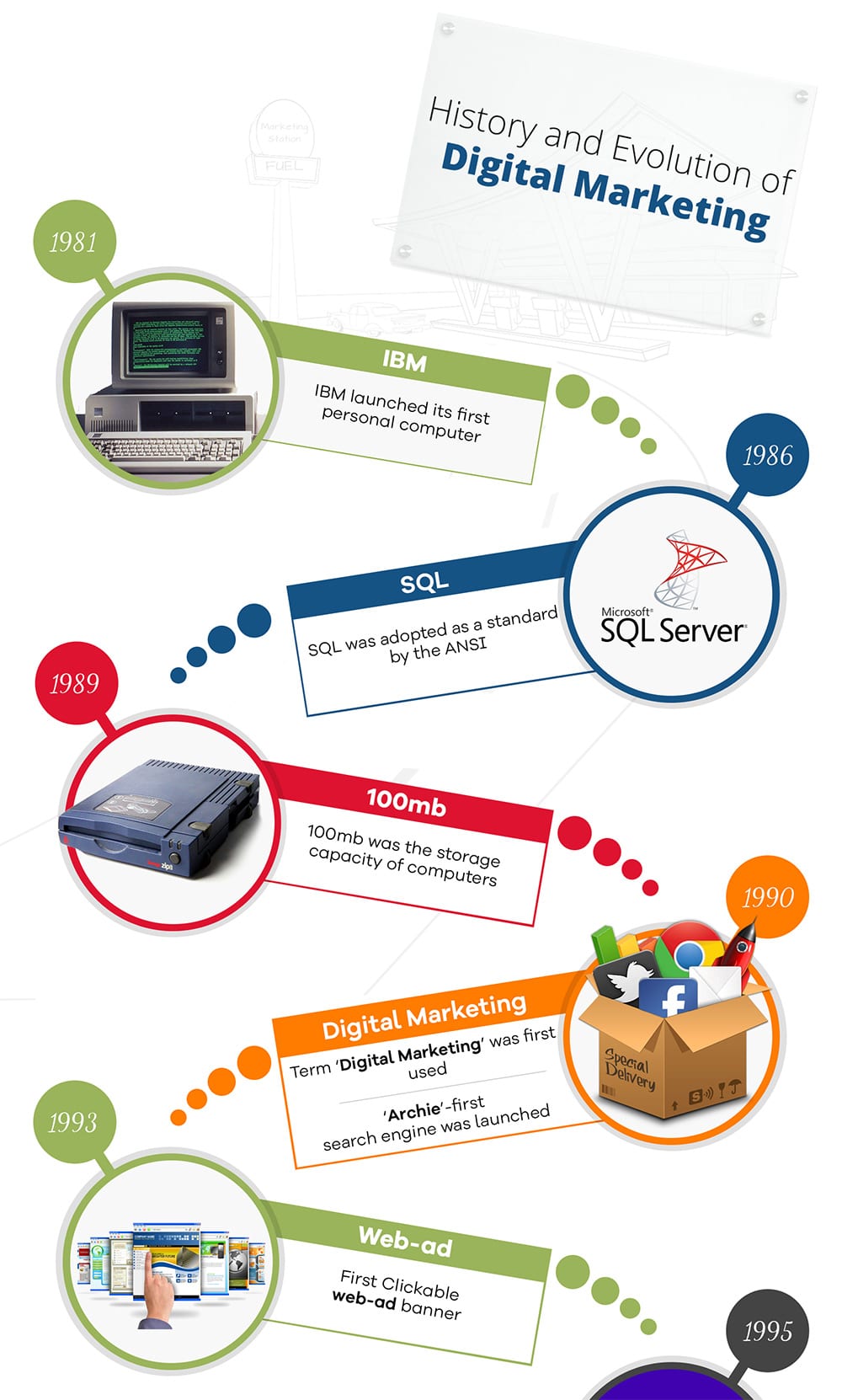Integrating digital tools effectively is crucial for an enhanced user experience. One exceptionally versatile tool is Notion. By embedding Notion pages directly into your website, you can streamline workflows, present dynamic content, and maintain a cohesive interface. Here, discover step-by-step guidance on how to embed Notion on your website effortlessly.
Why Embed Notion Pages?
Notion boasts capabilities that extend well beyond simple note-taking. Embedding Notion pages into your site can bring several benefits:
- Centralize Information: Maintain all necessary resources in one place.
- Enhance Interactivity: Seamlessly integrate dynamic and collaborative data.
- Customize Easily: Adapt and update content quickly as per needs.
Preparing Your Notion Page for Embedding
Before embedding, make sure your Notion page is shareable:
Set Permissions to Public
Open your Notion page, click “Share” in the top-right corner, enable the toggle “Share to web”, and adjust permissions as required. This ensures the page is accessible when embedded.
How to Embed Notion on Your Website
Follow these simple steps to embed a Notion page into your website:
Step 1: Copy Notion Page Link
Navigate to the desired Notion page, click “Share”, and copy the Notion page URL.
Step 2: Use an Embed Code
Insert an iframe into your website’s HTML where you want the Notion page to appear. Here’s a basic example:
<iframe src="your-notion-page-url" width="100%" height="600px"></iframe>Step 3: Customize the iFrame
Adjust the width and height attributes to suit your layout. You can also use CSS for advanced styling options.
Examples of Embedded Notion Pages
Project Management Dashboard
Integrate your project management dashboard to provide real-time updates directly on your site.
<iframe src="https://www.notion.so/your-project-management-dashboard" width="100%" height="700px"></iframe>Documentation Hub
Create a comprehensive documentation section that users can access effortlessly.
<iframe src="https://www.notion.so/your-documentation-hub" width="100%" height="800px"></iframe>Optimizing the User Experience
To ensure the best experience:
- Responsive Design: Use responsive
iframesto cater to different screen sizes. - Loading Speed: Optimize Notion content by disabling unnecessary features to enhance loading times.
- User-Friendly Navigation: Ensure embedded pages are simple to navigate and visually appealing.
To summarize, embedding Notion pages into your website can significantly enrich user interaction and content management. Follow these straightforward steps, and integrate Notion seamlessly into your digital space.
Read more about how to embed Notion on your website here.